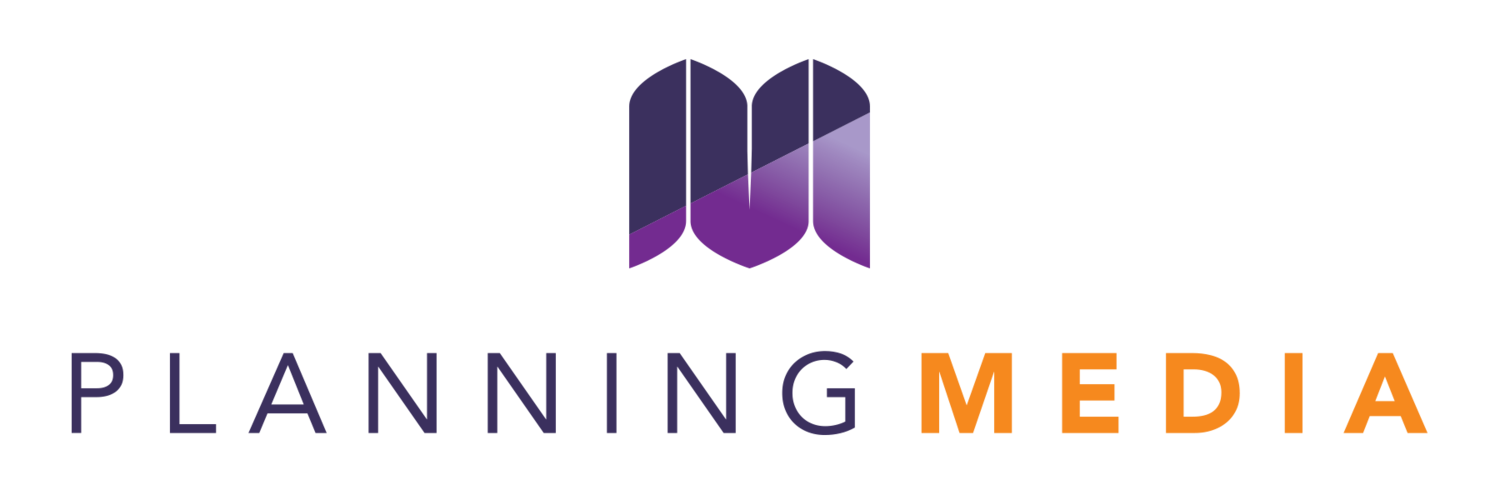Jasmine's tips: Canva for pros
Jasmine Lafleur-Domon
Web Content Specialist
On a daily basis, I juggle social media management, newsletter creation and web content writing. Each of these areas has several points in common, including graphic design. I'm certainly not a trained graphic designer, but I like to say I'm a Canva pro! 😉
In our "Media Planning Tips" blog series, I've chosen to share my Canva tips. Over time, I've developed several skills and I'm convinced they could be useful to you. 😁
Get ready to discover how to maximize the impact of your visuals with Canva, while highlighting some of my favorite techniques.
The importance of visual design in communications
In an increasingly saturated digital world, every visual detail counts. Careful, aesthetically pleasing design is fundamental to distinguishing a brand in a competitive environment. In 2024, it's undeniable that attractive design increases engagement and plays a crucial role in consumers' perception of your brand.
As a consumer and a young woman of 25, I can personally testify: an "ugly" ad? No click from me! In fact, if I'm hesitating between 2 companies in my purchasing process, I often end up choosing the one with the best branding. Unwittingly, my brain associates aesthetics with credibility and value. Okay, maybe I'm a little biased, but I know I'm not the only one with this buying behavior!
I've even found recent studies, such as those reported by Venngage via HubSpotwhich show that original graphic visuals perform better in advertising. While stock photos would be the least effective.
This data supports my point. Visual aesthetics are important!
Whether you're planning to update your website, refine your social networking presence, or launch a new advertising campaign, it's important to consider the role of visual design. It's not just a question of aesthetics, but a crucial strategic step in connecting with your audience and making a lasting impression.
How do I create a beautiful visual on Canva?
First of all, beauty is relative! There are guidelines to follow when creating visually appealing visuals. But I'm not here to lecture you on graphic design 😉
To keep it simple, my best advice is to start with a Canva template. Canva offers several creative templates for all kinds of contexts. Often, I choose 3-4 templates that I like, combine the elements of each and adapt the colors and typos with my client's branding.
If your visual identity isn't clearly defined, I take the time to play with fonts, font sizes (titles, v.s. subtitles),spacing between letters and lines and text effects (shadow, elevation, outline, etc.). I try to maintain this visual identity in each of my creations, to create uniqueness in the content.
And sometimes, I find myself stuck in front of my creation, short of inspiration, as if something was missing without me being able to put my finger on it. When this happens, I often turn to my colleagues for advice. And sometimes, a simple addition of texture or gradient to the background makes all the difference.
Using Canva's intelligence tools
Canva's artificial intelligence tools are a real game-changer. Before, to remove a background or cut out an object, you had to use less user-friendly platforms like Photoshop. Not to mention the precision involved. Now, most graphic design platforms, including Canva, have artificial intelligence tools that make many maneuvers much easier!
My favorite AI tools on Canva :
1. Magic magnification
Enlarges images instantly, as if by magic. Canva's "Magic Enlargement" tool lets you make a square visual out of a portrait image, for example. In just a few seconds, it completes the rest of your image and generates the missing details.
2. Magic capture
Say goodbye to long hours of manual retouching. Canva's "Magic Capture" function isolates all the elements in your photo - subjects, foreground objects, background elements - allowing you to edit, resize and reposition them individually.
3. Background eraser
Need to remove a bulky background? No problem. What was once a complex process is now simplified with Canva's powerful background eraser. With just one click, it allows any product or logo to stand out brilliantly. The background becomes transparent, highlighting the main element without distraction.
Ideas for Canva creations to try
Here are a few creative ideas for Canva that I've saved in my TikTok.
@jacobppt Ad This Canva design trick is literally INSANE✨‼️ Will you use this for your next presentation?🤔 #canva #design #tutorial ♬ Makeba - Jain
@thesocialmedia.doctor An easy Canva design for beginners to try🎉 Have you tried out this pop through the letters trick yet? #canva #CanvaHack #CanvaTutorial #canvatips #canvadesigner #canvatip #canvatutorials #canvahack #canvahacks ♬ Tokyo Phonk Drift - Yan 394
@ninkimarketing Looking to spice up your Canva designs? This one is PERF to add dimensions to elements to help them stand out 👌🏼 #NinkiContentMarketing #SocialMediaAdelaide #AdelaideSouthAustralia #SocialMediaManager #SocialMediaMarketing #CanvaHack #CanvaImageHack #CanvaTutorial #CanvaTemplate #CanvaTip ♬ original sound - Ninki Content Marketing
@simpleas.off Create an easy IG seamless carousel with me! 🎨 #canvasecret #canvahacksforyou #canvatuto #canvahack #entrepreneurtok #canvadesign #canvaspainting #carousel #canvacarousel #smallbusinessowner #socialmediamanager #socialmediamarketing #communitymanager #holographicstickers #holographicliner ♬ Shut up My Moms Calling (Sped up) - Hotel Ugly
Creating content for social networks
By exploring the possibilities that Canva offers with its AI tools, it's clear that many visual creation needs can now be met quickly and efficiently. At Planning Media, we're always ready to determine exactly which services best suit your specific needs. Whether it's marketing on social networks or more elaborate projects requiring additional expertise, we have the solution to your needs.
We also have an excellent graphic designer on our team!
Don't hesitate to contact us to explore how we can help you on your visual creation journey.